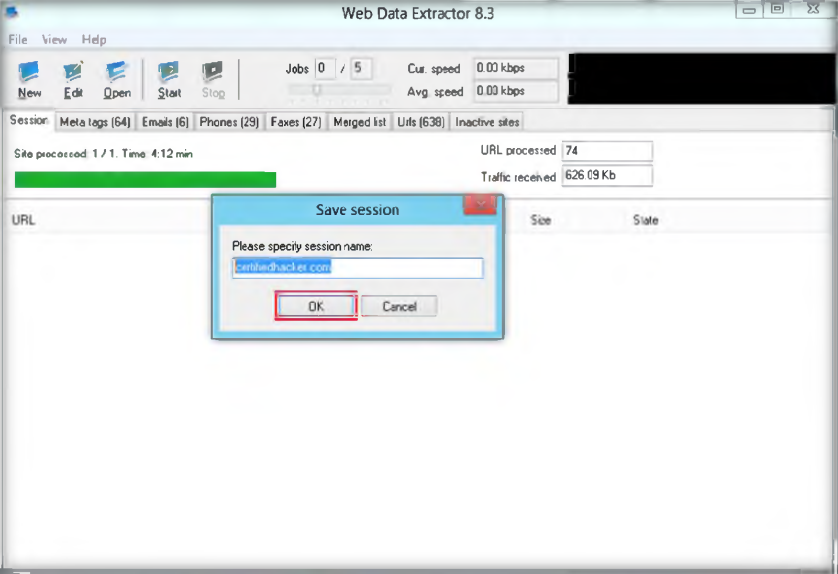- Launch Web Data Extractor on your windows start menu
- Web Data Extractor is launched and main window appears, click new session to start
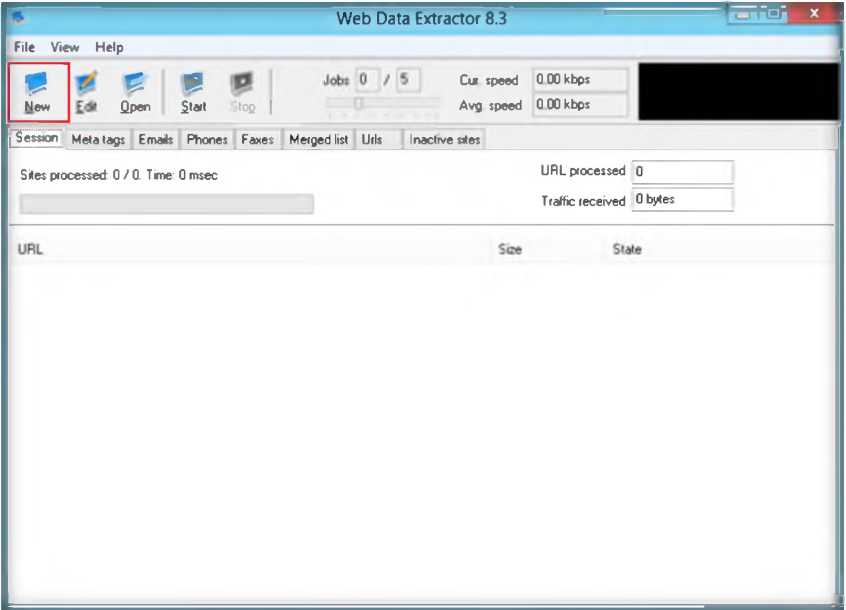
3. Type the URL and check the option to get maximum data
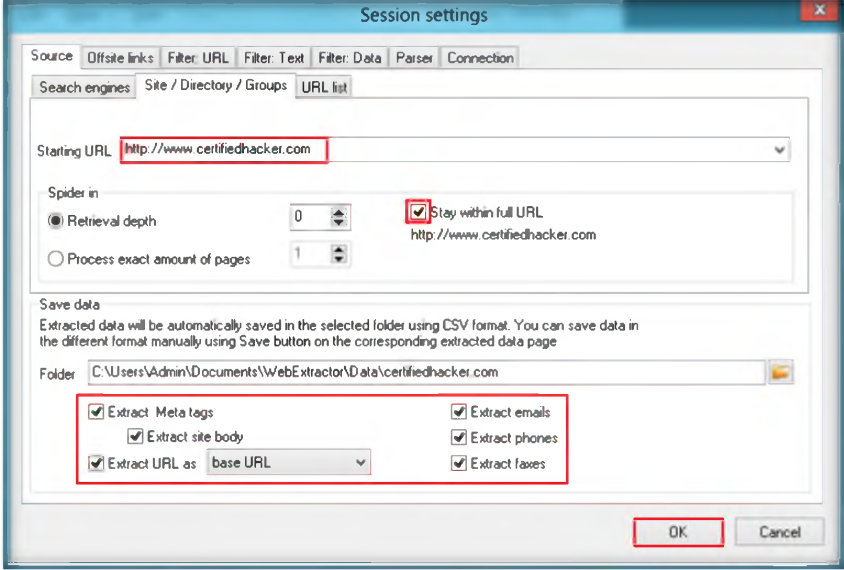
4. Click start to initiate the extractor
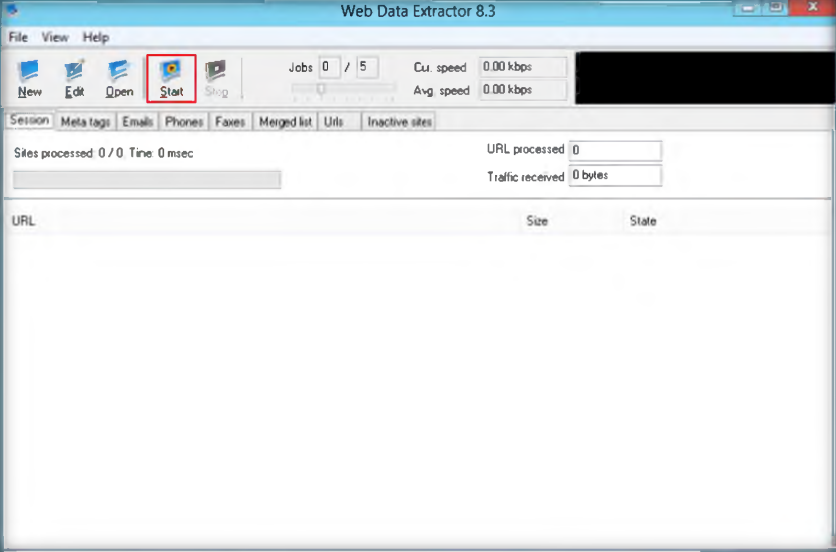
5. Web data extractor starts to extract and collect data, when it’s done there will be information dialog
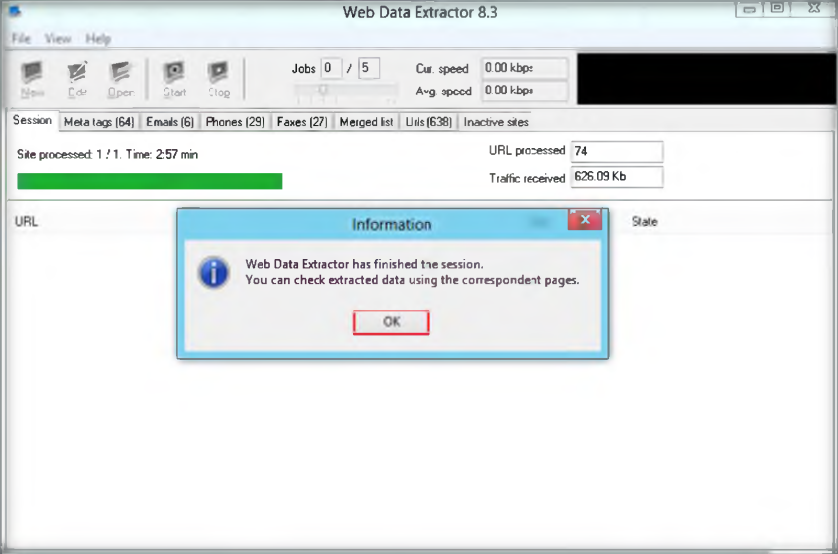
6. Click OK to show the data that has extracted, by clicking in the tabs
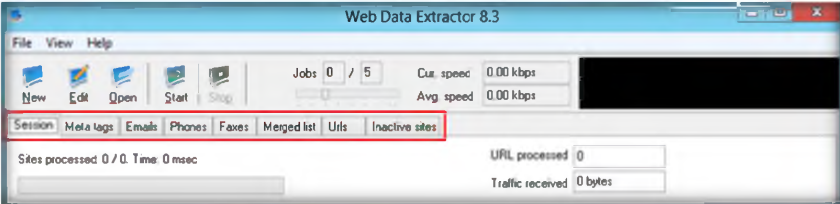
7. Mega tags tab to view URL, Tide, Keywords, Description, Host, Domain, and Page size information
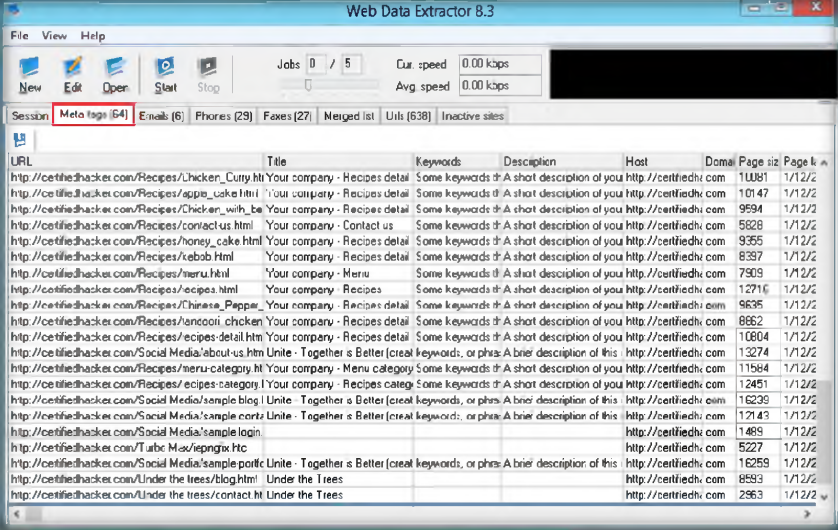
8. Emails tab to view the Email, Name, URL, Title, Host, Keywords density, and other information related to emails
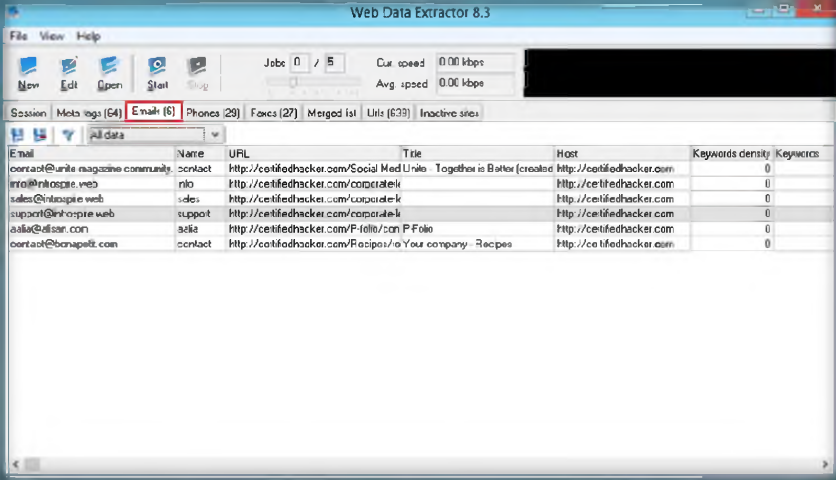
9. Phones tab to view the information related to phone like Phone number, Source, Tag.
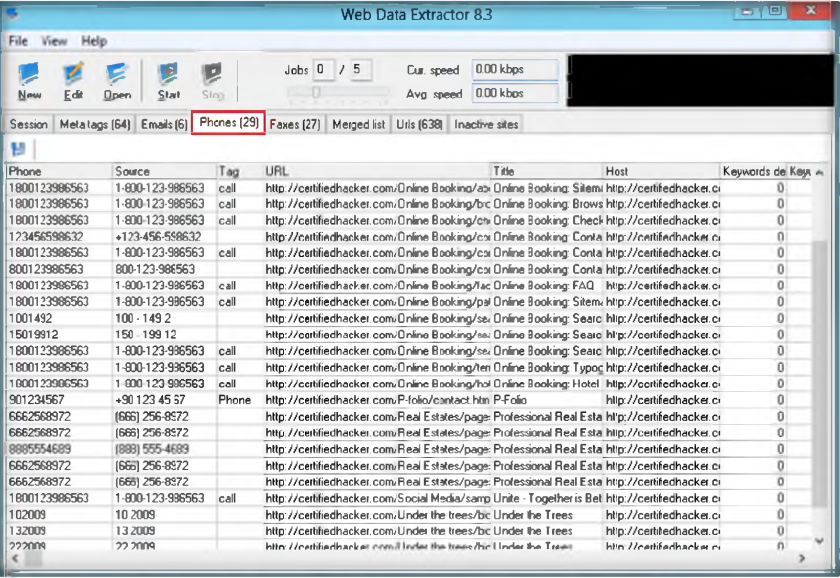
10. Check Faxes, merged list, urls, inactive sites as well to see other information. You can save this session by go to file then click save session.
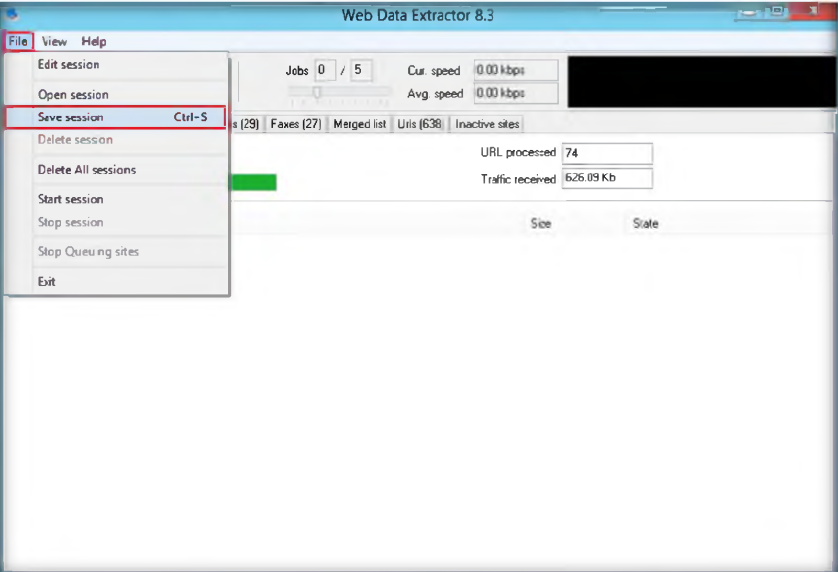
11. Write name of the file and click OK