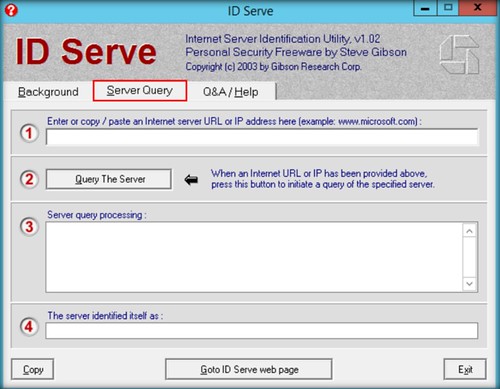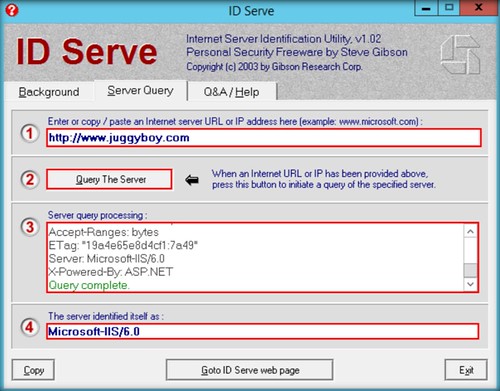In this tutorial, we are using Metasploit Auxilary SYN Flood to launch the attack “auxiliary/dos/tcp/synflood” .
SYN flood
It is a type of DoS attack which use to send a huge amount of Sync to consume all the resources of the target system.
Let’s start by launching Metasploit by simply typing msfconsole in your terminal Window. It will take a couple of minutes to launch the console.
Then use the select the auxiliary “auxiliary/dos/tcp/synflood” by typing the following command.
msf > use auxiliary/dos/tcp/synflood

Once the auxiliary got loaded type show options to list all the options with the auxiliary. you can define the settings as per your convenient.
Then you should setup RHOST and RPORT which is the target address and the port numbers respectively.

Then to Launch the attack just type exploit, so that sync flooding will start, we placed Wireshark in the target machine to show how many packets hit the machine.
We can see around 127252 packets captured within minutes after the attack launched.